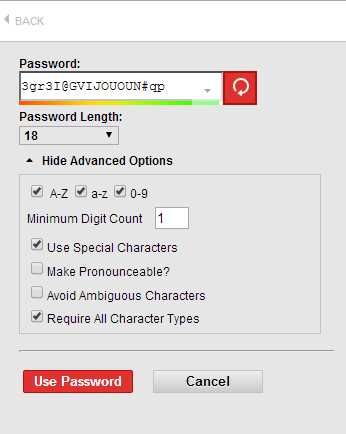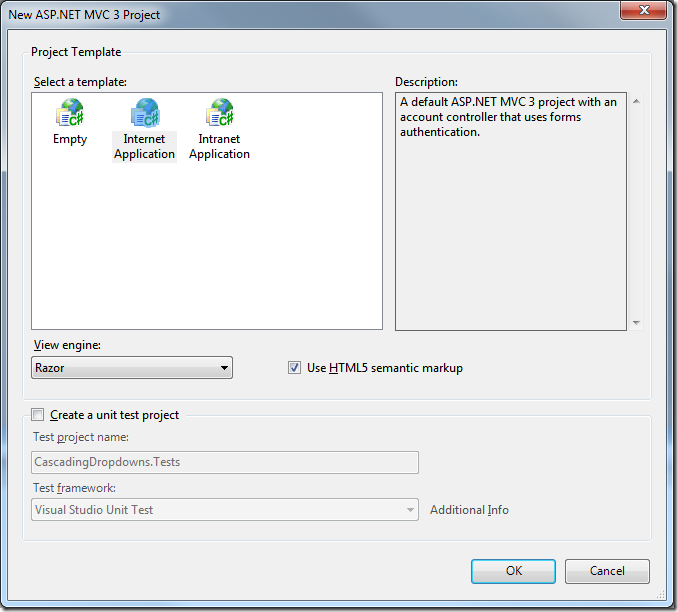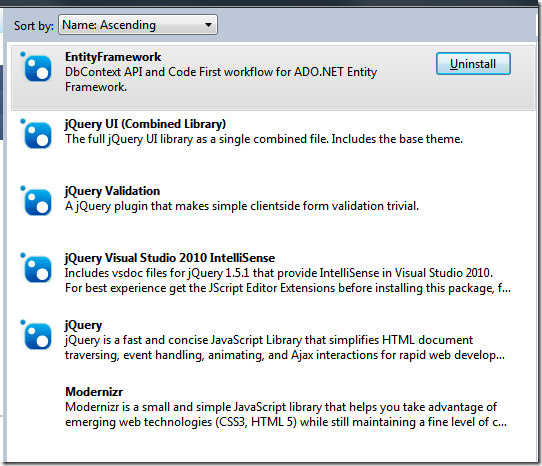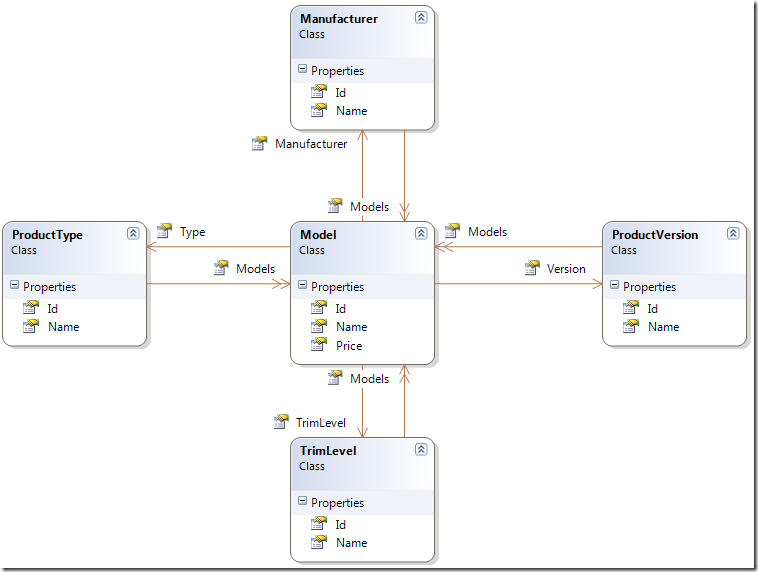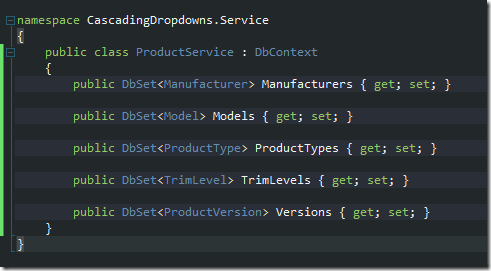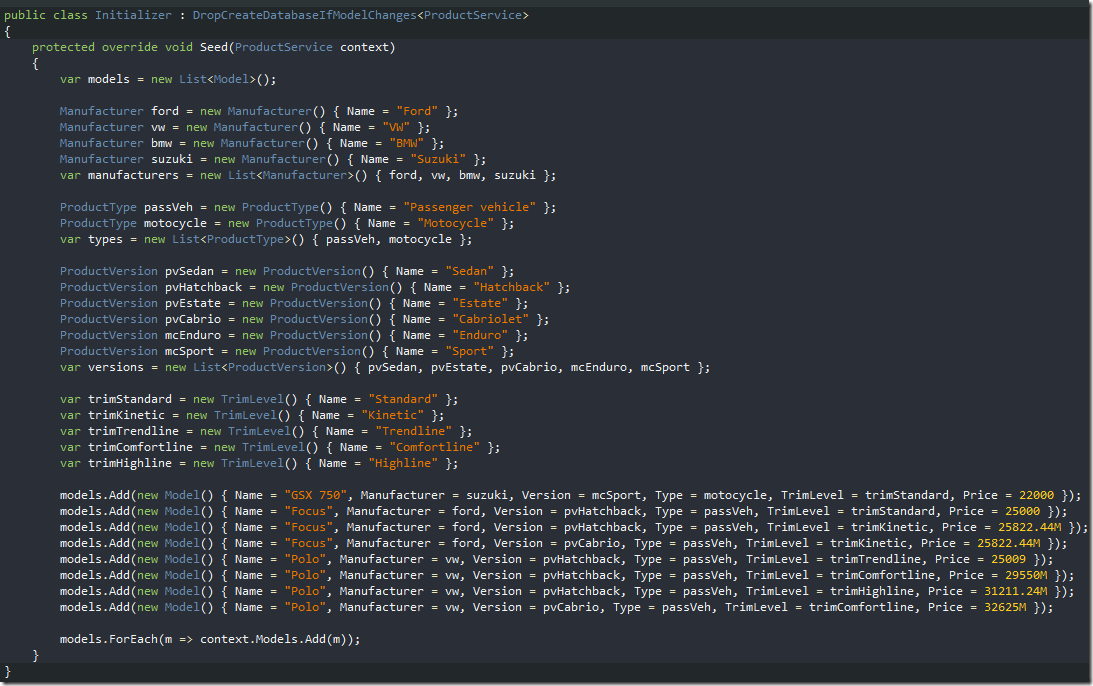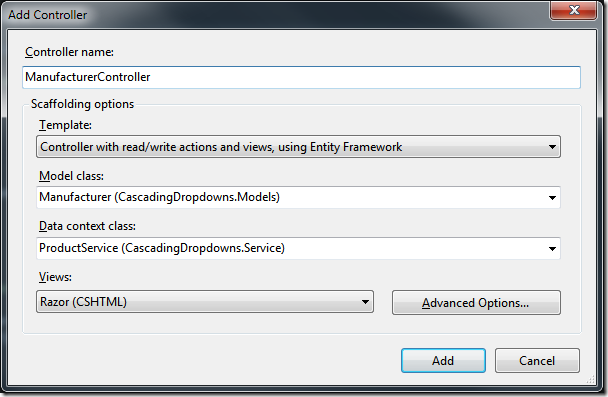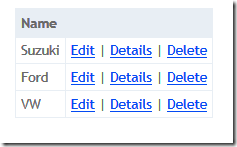This post is intended for few of my friends, to whom I promised to explain how to save time and make their life better and information more secure at the same time.
Some of you saw me when I was logging in to LastPass with YubiKey and I promised to give detailed explanation.
In few words, LastPass is service that enables you to keep all your passwords, credit cards information, notes etc securely encrypted, and you access all of that information using single password (Last Pass that you will have to remember). It comes with plugins for most browsers, which automatically fills your login information when and where you need it. It also had password generator which can generate passwords of given complexity on key-press (shortcut is Alt+G):
That means that you don’t have to use one password for multiple web sites, and if one of them gets hacked, others are still secure because they had different passwords.
To install LastPass, just go to their site and download it, you will have to register there with your email and Last Pass, and then when you download it wizard will ask you to import your passwords from your current browser.
Second great thing about Last Pass is their mobile app, which enables you to have your secure passwords on your mobile smart phone (smartphones are not really mobile anymore, until I got spare battery for mine, I was constantly connected to some power source). It has integrated browser that you can use for opening web sites combined with password management, but real deal is Last Pass Premium (1$/month), which then uses one of more recent features on Android – draw UI over other apps, and with that offers to fill password in Chrome and other browsers for Android, in your e-banking app, in your social network apps, everywhere. You can associate sites to apps in Android, and when you tap password field it automatically shows dialog to fill login information, or if it cannot find input fields, then you have option to copy username and password and paste into fields. I cannot give you screenshots of these as my phone says that it cannot capture them, because they are “DRM protected images”.
Third part of this post is YubiKey. It is hardware dongle that your computer sees as USB keyboard. It generates one-time password (every time different) that enables same security like token generator for e-banking. When you configure LastPass to use YubiKey, it will ask you for token every time you sign into a new browser (or every time if you don’t tick “trust this computer”). Advantage of using YubiKey is that makes your LastPass account much more secure, as it requires 2-factor authentication: something that you know (password), and something that you have (yubi key). In case that you are accessing your LastPass vault from computer that has i.e. keylogger, someone might get a hold of your password, but YubiKey code is unique, and it cannot be used more than once, so it cannot access your account without it.
However, YubiKey is not only way to give additional security to your LastPass account:

Instead of YubiKey, you can use Google Authenticator or some other 2-factor authentication option, but reason why I especially like Yubi is that it is very high quality device (virtually indestructible) and you can have 5 of them associated with your LastPass, so that when you loose one, you can just disassociate it from LastPass. Bear in mind that Yubi is only usable in combination with LastPass Premium.
It is also possible to copy YubiKey seed from one key to another so that they are exchangeable (two keys act as one), but that is something risky unless you keep one in a secure safe and need it only to access something in case you loose first one. But, as soon you loose one, whatever it protects is compromised, and this makes sense only for special scenarios. In my opinion it is better to have different keys associated with one LastPass, as it supports it, and you can disable it as soon as you loose it. Loosing one of two identical generators can sometimes happen without you knowing about it.
Anyway, now that you know about it, first step is to get LastPass. Try it. If you like it, then you can decide if you want Yubi. Standard version comes with one slot configured for Yubi auth, and second empty. For same price (25$) you can also get YubiKey VIP, it gets with preconfigured Symantec VIP authenticator that you can associate to PayPal etc, to log in without LastPass. In second slot you get standard Yubi auth, and only downside is that when you want to use it is that you need press token few seconds longer.
As an added bonus, for any of your sites, credit cards etc. that you keep in LastPass vault, you can share with another user! This is much better way to exchange credit card information than to send it through email (or any other standard communication channel).
Disclaimer: I use affiliate links. If you register for Last Pass through links in this blog, both you and me get month of LastPass Premium for free!